3. Select the 2nd copy of your object, then navigate to the modifiers tab on the right. Select the modifier Decimate. Check the box for Triangulate. Blender behaves better with quads, but Unity triangulates everything that is imported, so you might as well see what that looks like now. Lower the ratio slider until you're happy with the result. Then find the Apply button inside that down arrow (next to the X) and apply your changes. 4. Do the same thing to the rest of your copies, being sure to make them have less and less triangles as you go. 5. Select the first object alone. The undecimated base object. Choose "export as FBX" in File at the top left of the screen. Choose where you'd like to export to and name your file something that will indicate where it goes in the LOD hierarchy. The important export options here are the Transform ones. For Unity, Scale should be 1 and Y is Up. 6. Import the textures first by dragging them into your Project box where you'd like them, and use them to make a material. Then drag your FBXs into the Project box wherever you'd like them. Put your material where it should go by selecting the objects and using the Inspector (find the Materials Tab). Next, select all of your imported objects at the same time and drag them into the Hierarchy. This usually makes them all occupy the same location. If it doesn't, adjust their locations in the Inspector so that they do. If they show up as prefabs, like you see that mine do, unpack them by right clicking on them in the Hierarchy and selecting Unpack Completely. 7. After that, select your object with the most detail and, in the Inspector, Add Component: LOD Group.
8. Drag your objects from the Hierarchy into the LOD spots in the Inspector. The first spot should be occupied by your most detailed model, and so on. *If you have more than 3 objects to add to the LOD Group, right click on one of the LOD levels in the LOD Group to insert them. A window will pop up asking if you'd like to reparent. Go ahead and do that. And that's it! You can adjust the distances in which the LODs kick in by grabbing and dragging the spots in between where they are housed in the Inspector.
0 Comments
Your comment will be posted after it is approved.
Leave a Reply. |
DevLogFollow along as Super Juice constructs a Strategy RPG
Kris ChavezArtist, Author, Indy Game Designer, Happy Husband, Half Robot, Three Quarters Cat Archives
May 2022
Categories |




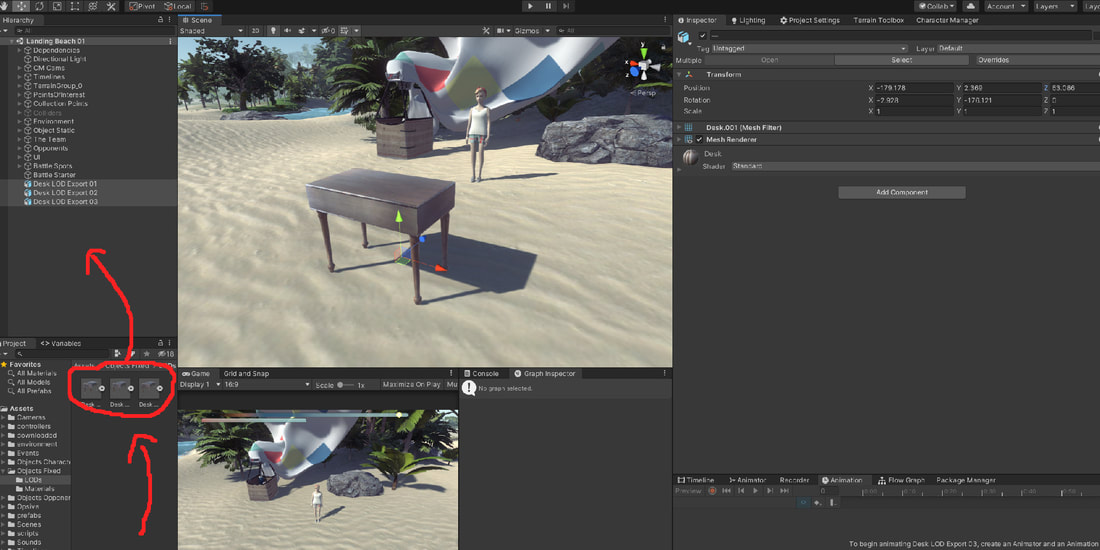
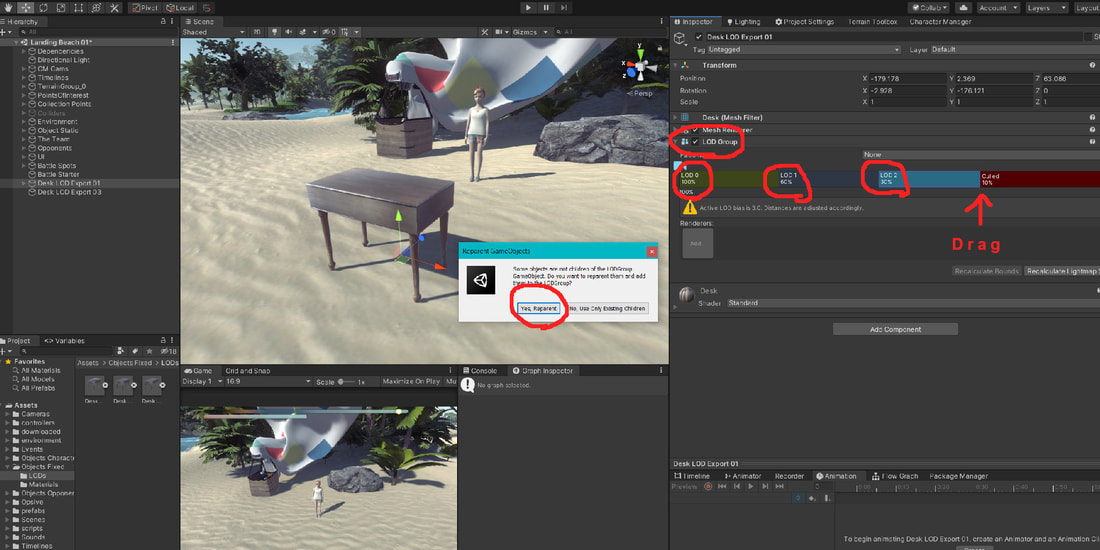
 RSS Feed
RSS Feed