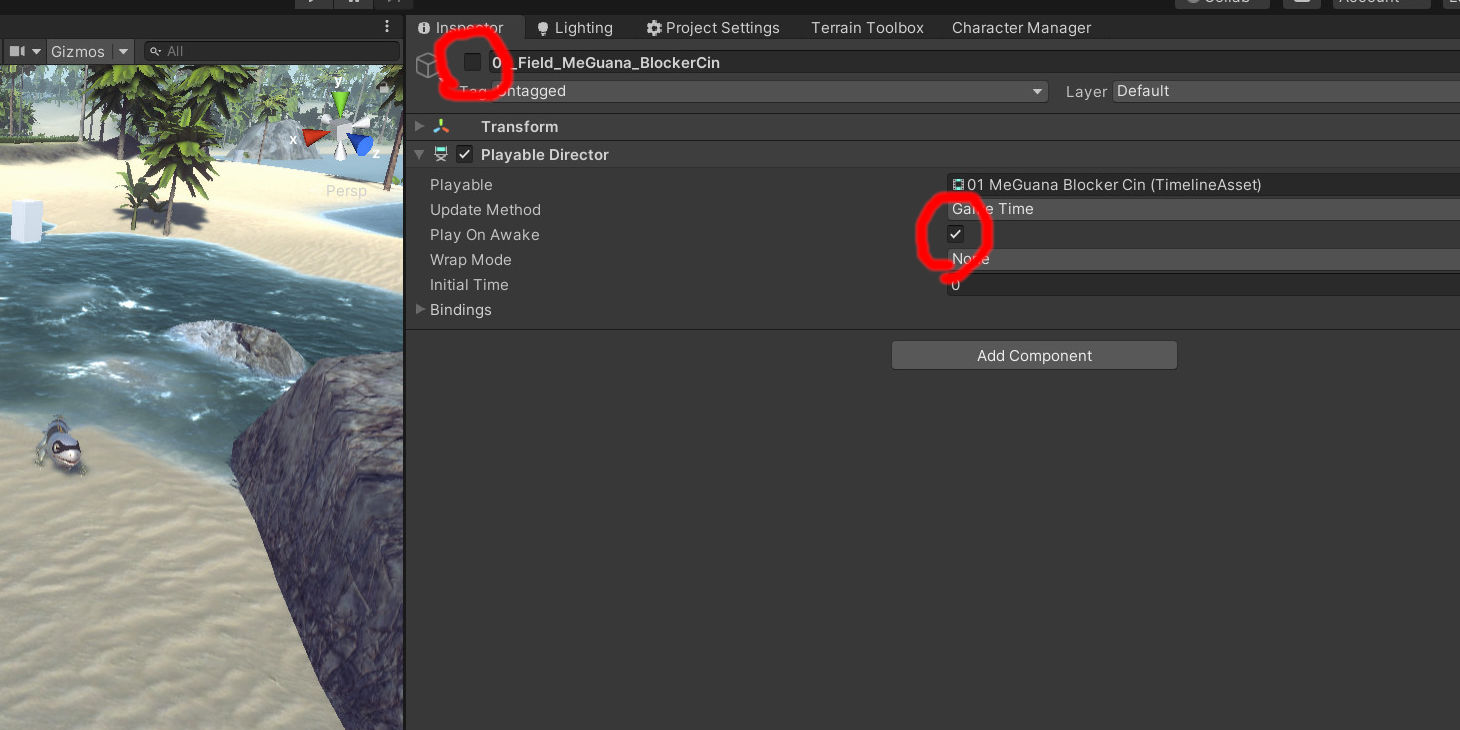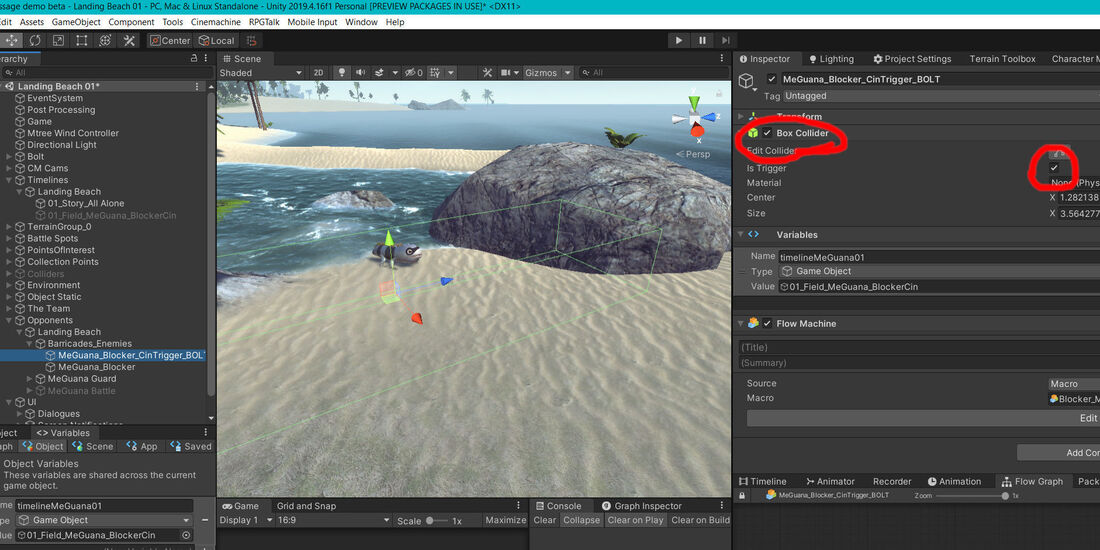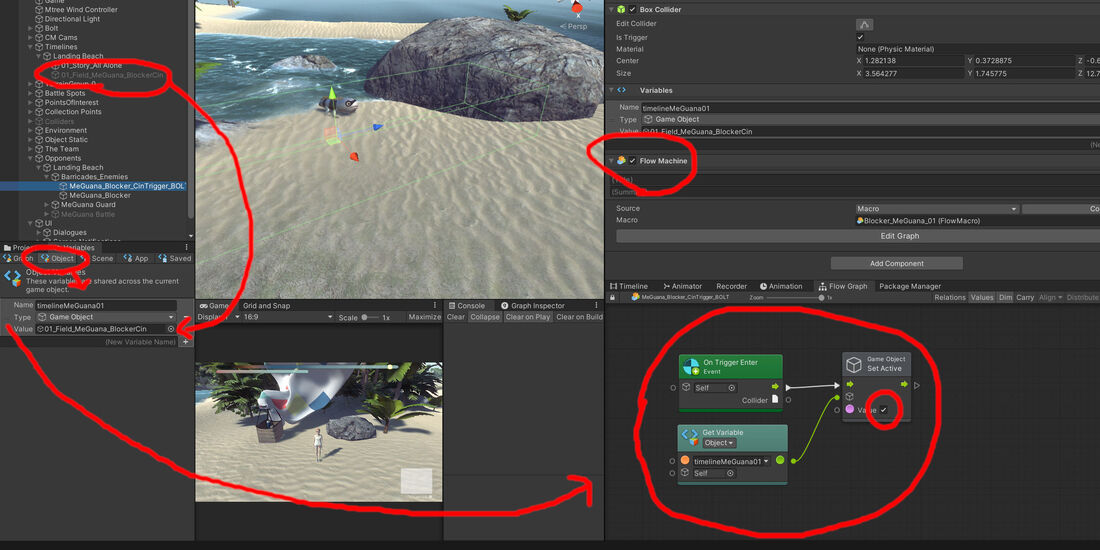0 Comments
This example does the same exact thing as the other example.
I put them together here so you can see the comparison, but keep in mind that you wouldn't put game start and game quit side by side as you see them here. They should be in separate bolt flow charts, attached to different UI or buttons. Obviously I am biased toward Visual Scripting. If you're just starting out with coding and have no problem learning new languages, then you probably should give traditional scripting a go. Otherwise, I recommend visual scripting.
2. Then, attach a Collider to an object in your scene that you want to be the trigger for the timeline, and check the box that says Is Trigger. The Bolt Visual Scripting Component:
3. Next, add the Flow Machine component to the same object that your Collider resides in and click the New button save it as a macro into your project files. 4. Make an Object Variable and set the Type to Game Object. Drag your Timeline from the Hierarchy into the Variable's Value Field. 5. Drag that Variable you just created into the Flow Graph and use the Fuzzy Finder to add an On Trigger Enter and a Set Active Game Object (check the Boolean to True). 6. Hook all those nodes up the way you see in the picture, and that's it. Good job! Now when your player character-or-whatever runs into the collider, your timeline will trigger.
|
DevLogFollow along as Super Juice constructs a Strategy RPG
Kris ChavezArtist, Author, Indy Game Designer, Happy Husband, Half Robot, Three Quarters Cat Archives
May 2022
Categories |



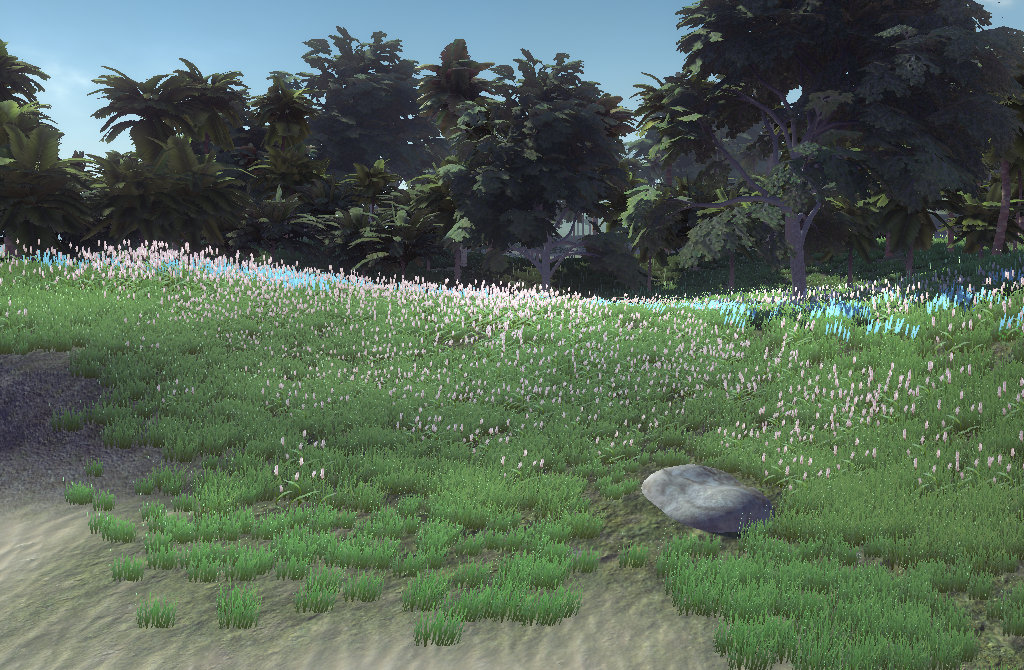
 RSS Feed
RSS Feed